Email automation
Email Automation is a great way to reduce manual work as well as improving the overall compliance. There are many use cases where email automations can be beneficial. If a crew has failed a check for example, the failed form can be emailed immediately to the responsible manager or administrator to ensure that correct actions can be taken without delay. Another use case could be to send an email to a crew that has taken part in a training event with instructions to fill out a training feedback form.
Set up an email automation
- Go to Settings - Automations

- Click New Automation

- Give the automation a name
- Select an automation user (This can be anyone, but has to be selected)
- Now select what will activate this automation (In this case a submitted form)

- Add a condition that should be fulfilled for the automation

- In the actions, select "Send by email"
- Select which email template that should be used. Here is an article on how to set up an email template.
- Select the receiver of the email
- Select if the email should attach the failed form or not

- Click create
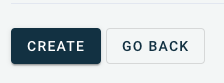
- The automation is now ready. By default, it will be on hold until you activate it
- To activate the automation, click on the pen icon and change the status to "Active"


Related Articles
How to build documents
To start building documents, navigate to SETTINGS-DOCUMENTS. Here you will find the list of all your documents and you can also create a new one. If you don't see the document option under the settings menu, please email support@crewdox.com so we can ...Email templates
You can create email templates that will be sent to your crew or admin either manually or automatically. To create an email template, go to Settings - Email templates. Create a new template by clicking the button. Give the template a name as well as ...What are documents
You can build documents and attach them to forms. The documents are then easily accessible to your instructors and examiners exactly when they need them. Use documents as part of your forms to improve training standards, as briefing materials, plans ...Email reminders for records
1. Choose a record Go to Settings-> Records and choose which record you'd want to send out reminders and click on the EMAIL tab. 2. Select One-time or repeating emails. Now decide if you want to send out just one email, or repeated ones. The later is ...How to attach documents to a form
In order to add a document to your forms, open a form in the form builder. Find the grading group where you want to add the form and open that grading group in edit mode. We have added a select for you to add your documents to a specific grading ...