Student fulfillments
The student fulfillment function within the events module of Crewdox plays a crucial role in monitoring and ensuring the completion of training for scheduled students. If a student who was planned for a specific event does not complete the training, this function tracks the discrepancy. As a result, any unfulfilled training requirement generates a Task in the Task list. This feature allows administrators to take action to ensure that the necessary training is completed.
Below is an example of how tasks are generated and managed in cases where some students did not complete parts of a planned training, along with guidance on resolving these issues. This system ensures that training requirements are met and helps in maintaining the integrity and effectiveness of the training program.

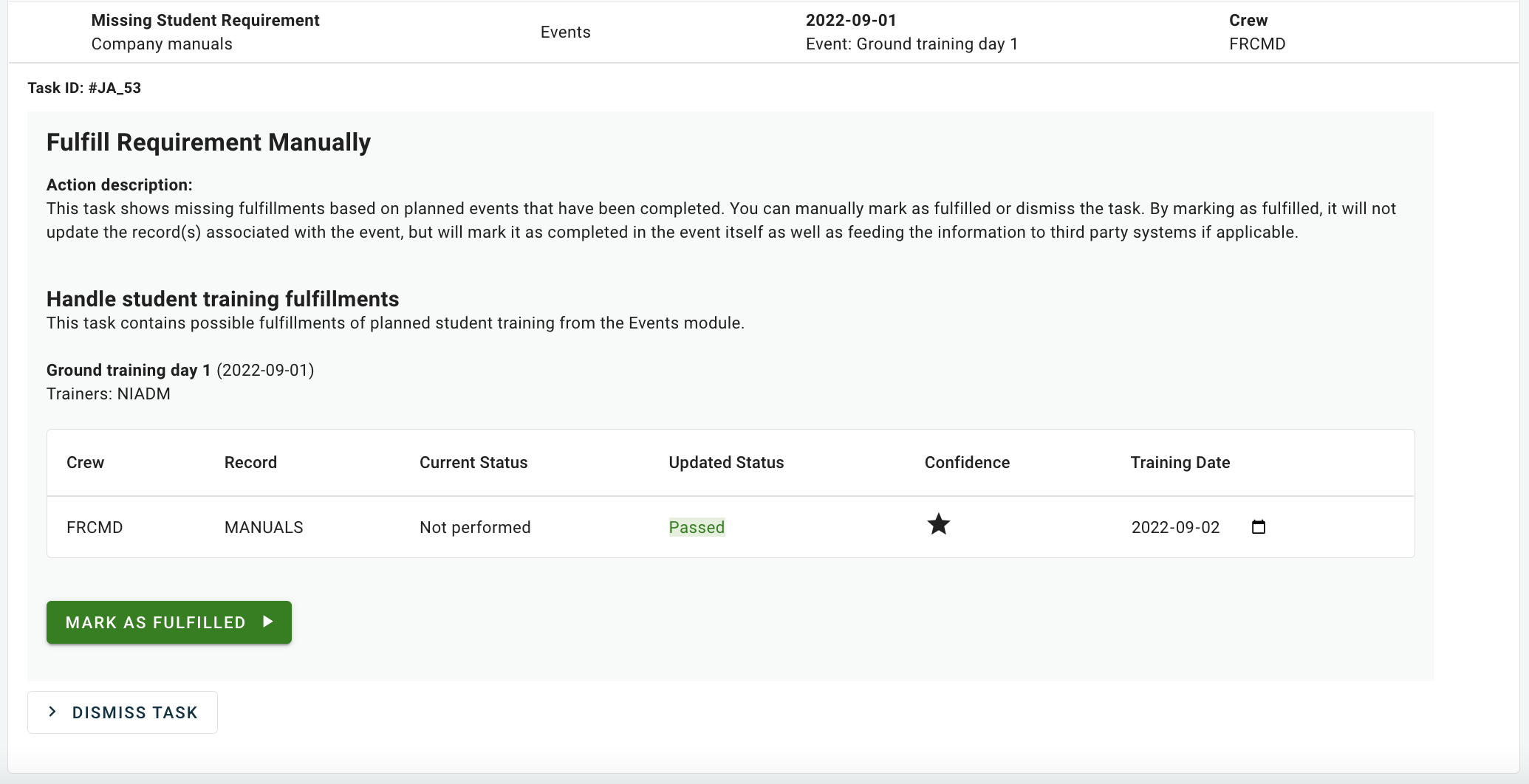
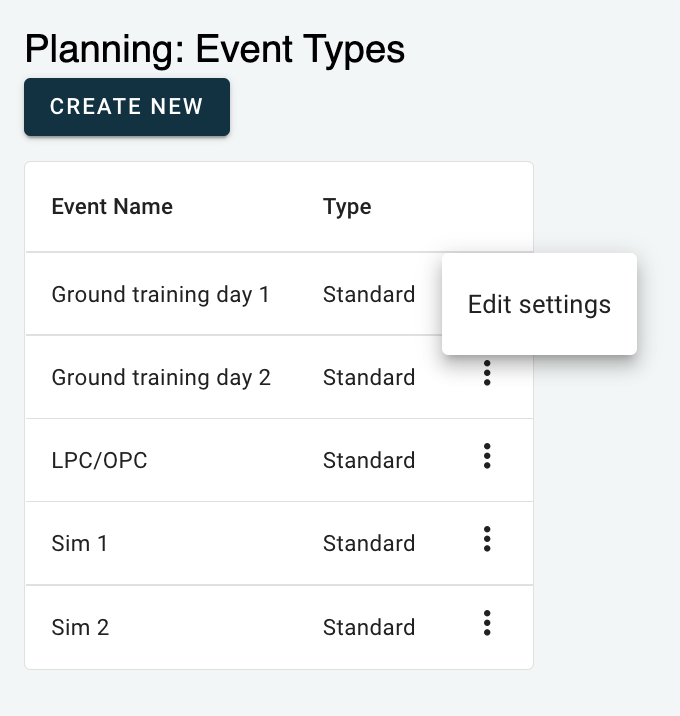
To track student fulfillments in an event within Crewdox, you should select "YES" in the provided select box. This action activates the tracking feature for student fulfillments. Additionally, the next dropdown menu you encounter is also related to student fulfillments. In most cases, it's advisable to set this dropdown to "ALL" to ensure comprehensive tracking.
Further settings and options will be elaborated upon as you continue to build and customize the specific event type. This step-by-step approach allows for a tailored setup that aligns with the specific requirements and objectives of your training events.

Related Articles
Events overview
What are events? Events in Crewdox are used for scheduling and organizing training activities for instructors, examiners, and crew members for specific training events. When these individuals are scheduled for an event, the necessary forms or ...Create an event type
Event types To utilize the events module in Crewdox, it's essential to first create an event type. For example, let's consider setting up an event that consists of a single simulator session, during which a form will be used to record the training. ...Events by integration
To further enhance the functionality and efficiency of the events module, Crewdox offers the capability to integrate it with your Crew Planning software. After setting up your event types and establishing the connection, the creation of specific ...Start an event
Now when we have an event type, we can use this event type and create an event. First, go to Events manager in the left menu Click Create new event In the popup select the event type in the list and give the event from date and a to date Click Create ...General overview
Menu visibility What a user see when logged in to Crewdox is determined by the access that has been assigned to the user. In this article, we focus on an admin user that can see and do everything. The main menu Below is a short description of the ...